Installing Shinny & Rstudio Open Source over Nginx
Today I will install in Centos 7:
#create user
useradd admin/crodriguez
passwd xxxxxx
vi /etc/sudoers
#Add user to wheel group for admin priviledges
gpasswd -a crodriguez wheel
#Or make him kindoff rootie User privilege speficication ;)
admin ALL=(ALL) ALL
# From now remember to use the created user to run all commands
# 0. If you have less than 8 GB RAM
#lets make swap bigger in 1 GB
sudo /bin/dd if=/dev/zero of=/var/swap.1 bs=1M count=1024
sudo /sbin/mkswap /var/swap.1
sudo /sbin/swapon /var/swap.1
sudo sh -c 'echo "/var/swap.1 swap swap defaults 0 0 " >> /etc/fstab'
#Now we're over with the preparations. Lets begin with the installation
# 1. Lets install NgNx
#install EPEL release
sudo yum install epel-release
sudo yum install nginx
#start the web server
#in centos 7
sudo systemctl start nginx
# if you're using any flavor of ubuntu
# sudo /etc/init.d/nginx start
# Leave it as a service once the server starts
sudo systemctl enable nginx
# review if directory was created /usr/share/nginx/html
# 2. install R from EPEL
sudo yum install R
#3. Download and install Rstudio for RH/Centos
#change the version number if there's a newer release :)
wget http://download2.rstudio.org/rstudio-server-rhel-0.99.491-x86_64.rpm
sudo yum install --nogpgcheck rstudio-server-rhel-0.99.491-x86_64.rpm
#4. install "shinny" package from cran
sudo su - -c "R -e \"install.packages('shiny', repos='http://cran.rstudio.com/')\""
#5. Download shiny RPM
wget https://download3.rstudio.org/centos5.9/x86_64/shiny-server-1.4.1.759-rh5-x86_64.rpm
#6. Install shiny RPM :)
sudo yum install --nogpgcheck shiny-server-1.4.1.759-rh5-x86_64.rpm
#7. review shiny server status
sudo systemctl status shiny-server
#8 Create a group for shinny server config and server running
sudo groupadd shiny-apps
sudo usermod -aG shiny-apps crodriguez
sudo usermod -aG shiny-apps shiny
#change server directory owner and permissions
#replace crodriguez for your user
cd /srv/
sudo chown --recursive crodriguez:shiny-apps shiny-server/
#Change mode to all stuff in the dir
cd shiny-server/
sudo chmod g+w .
sudo chmod g+s .
#we're really changing permissions over some hard links. ( ls -l )
lrwxrwxrwx 1 crodriguez shiny-apps 38 Jan 28 15:55 index.html -> /opt/shiny-server/samples/welcome.html
lrwxrwxrwx 1 crodriguez shiny-apps 37 Jan 28 15:55 sample-apps -> /opt/shiny-server/samples/sample-apps
#TODO everythin in /srv/shiny-server will be served as an app
#9. Config NGINX so we can use it as proxy for Rstudio and NGINX. For pretty URLs you know ;)
sudo mkdir /etc/nginx/sites-available
sudo mkdir /etc/nginx/sites-enabled
#9.1 Include links to recently created config dirs in nginx.conf.
# inside http{} block and before server{} block include the two lines *.conf and add some memory for server names domain
sudo vi /etc/nginx/nginx.conf
include /etc/nginx/sites-enabled/*.conf;
server_names_hash_bucket_size 64;
#9.2 Add virtual locations on http{} block
location /shiny/ {
proxy_pass http://127.0.0.1:3838/;
proxy_http_version 1.1;
proxy_set_header Upgrade $http_upgrade;
proxy_set_header Connection "upgrade";
}
location /rstudio/{
proxy_pass http://127.0.0.1:8787/;
proxy_http_version 1.1;
proxy_set_header Upgrade $http_upgrade;
proxy_set_header Connection "upgrade";
}
#10. restart Nginx
sudo systemctl restart nginx
#10.1 Install Rmarkdown
# Two easy steps
#rebuild yum cache ( just because we haven't done this yet )
sudo yum makecache fast
#install libcurl / libcurl-devel y openssl openssl-devel
sudo yum -y install libcurl libcurl-devel openssl openssl-devel
#install R devtools
sudo su - -c "R -e \"install.packages('devtools', repos='http://cran.rstudio.com/')\""
#install rmarkdown
sudo su - -c "R -e \"install.packages('rmarkdown', repos='http://cran.rstudio.com/')\""
#11. If everything it's ok
#verify installation
whereis rstudio-server
sudo rstudio-server verify-installation
sudo rstudio-server status
#Bonus. with devtools and git you can install packages from github but "git" its allways a nice thing to have :)
sudo yum install git


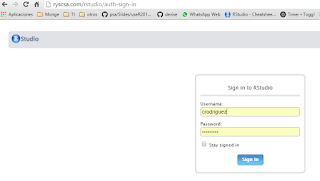

No comments:
Post a Comment